Our programmers have been busy again developing our new SPO Multi Select Tool. This tool will replace the old version of the SPO. With this new version you can now select multiple SPO codes, up to 5 products, from the same vendor and put then on a single SPO. The new tool works very much like the old version. Let's have a look.
1) Select the SP0 option to start.
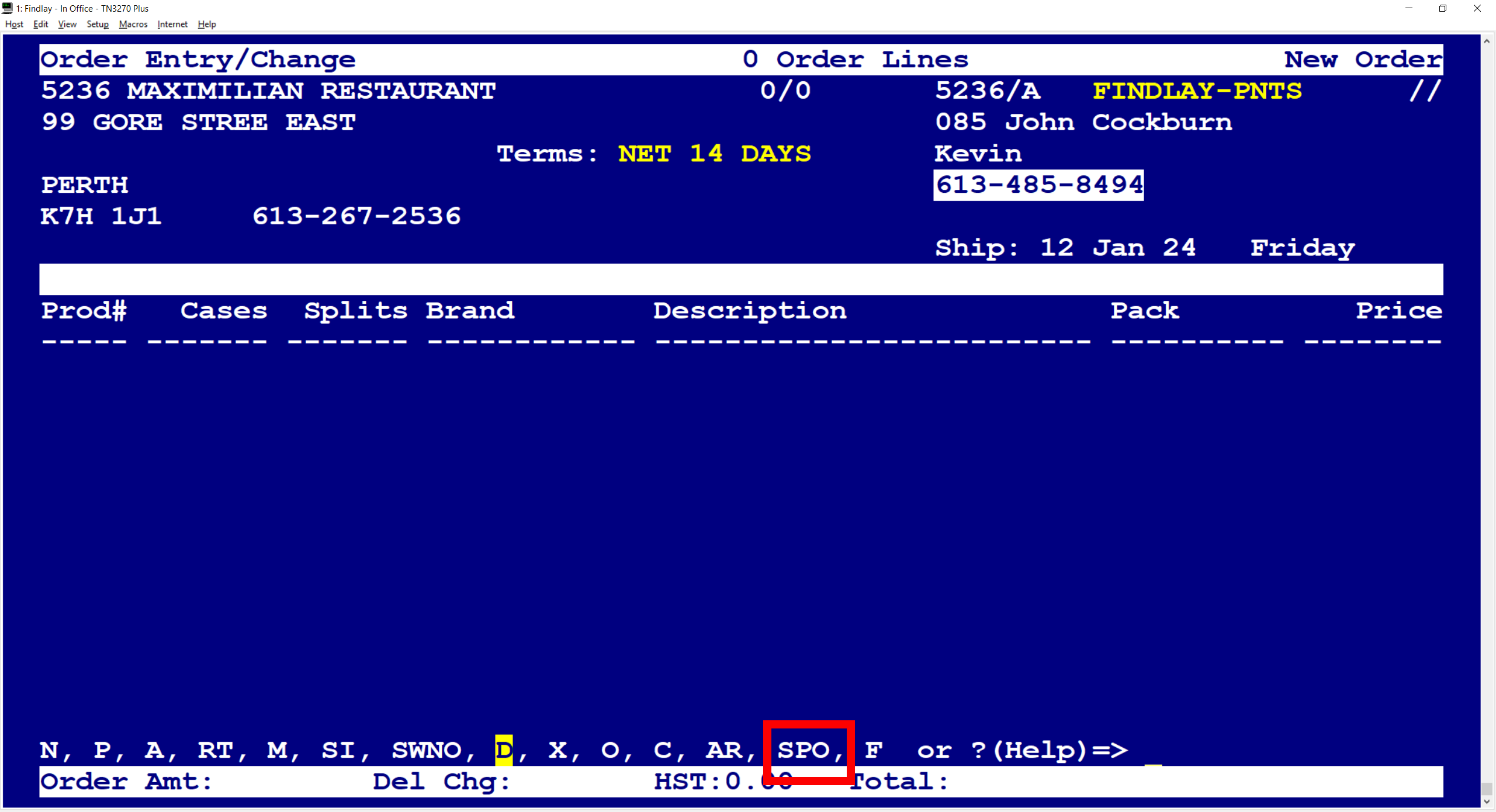
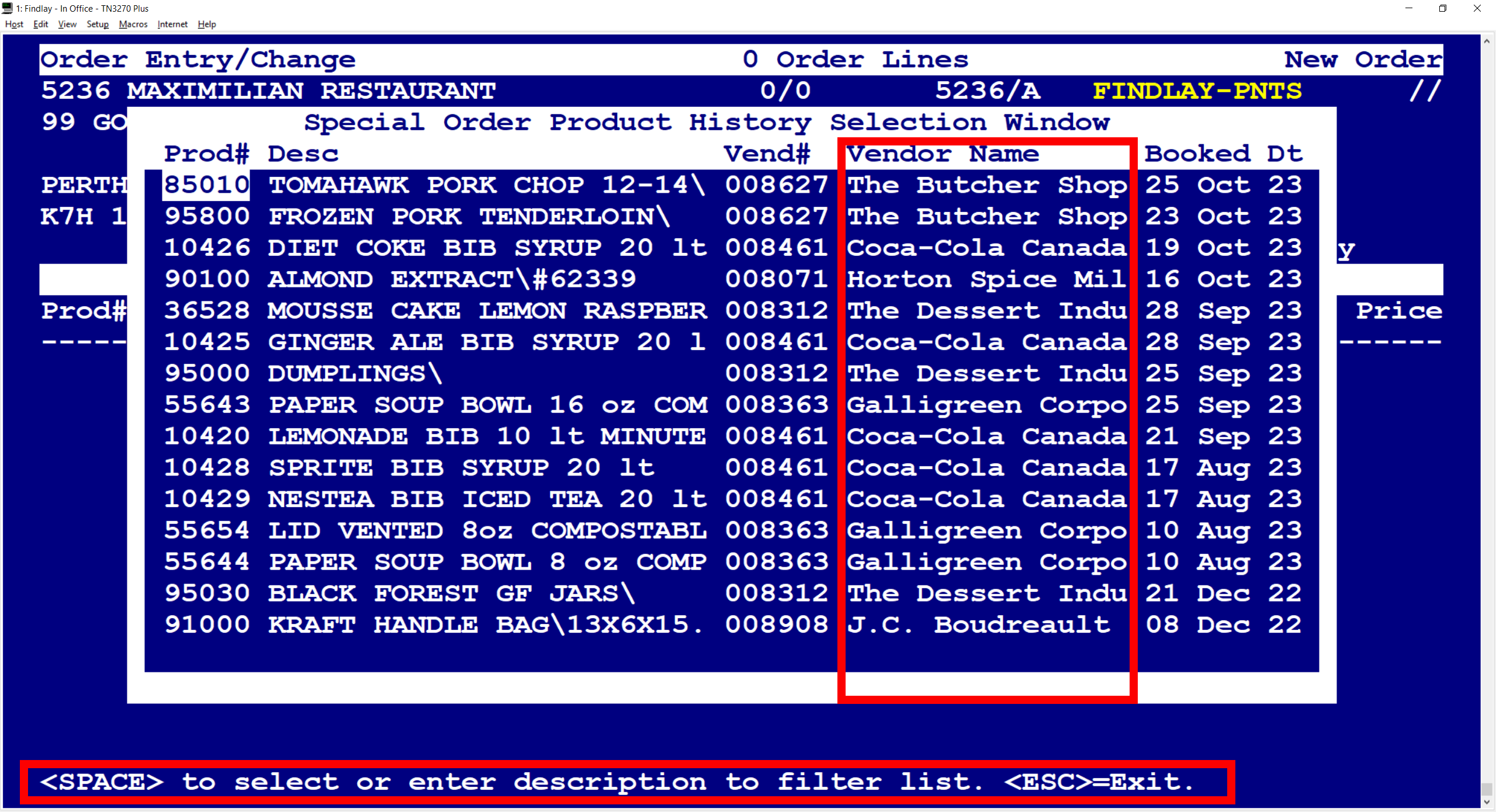
Note: It can take up to a couple of minutes for the full list of available SPO products to pop up the first time this tool is used for the day.
2) This list will show all of the unique SPO products that this customer has ordered in the past 365 days. If an item has been ordered more than once, the most recent instance is displayed. From here you can scroll to select the first product or you can start typing an alpha search to find the product you are after.
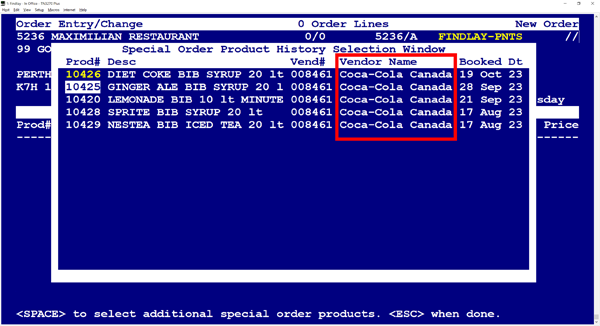
3) Since an SPO can only be addressed to a single vendor, the first code you choose will become the master vendor for the entire SPO. The "SPACE BAR" is used to select a code. Once the first product is chosen, the program will remove from the list code(s) from other vendors. The idea here is that you will be presented with all the codes that your customer has previously ordered from the selected vendor. Here is your chance to up-sell your customer on other products that he has ordered before.
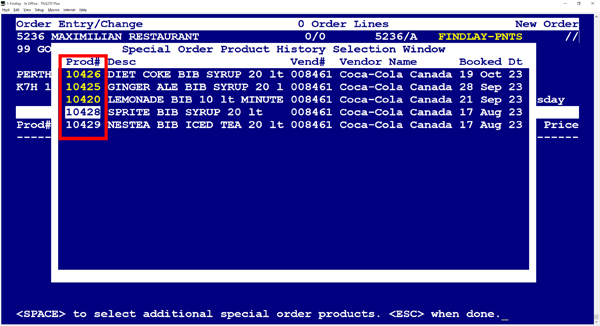
4) Using the "SPACE BAR", you can toggle up to 5 codes from the selected vendor to add to your SPO. You can remove a code from the selection by toggling it with the SPACE BAR. Once you have your codes selected, use the ESC key to move to the next section. 5 codes is the max on a single SPO, should require additional codes, you will need to create a new SPO.
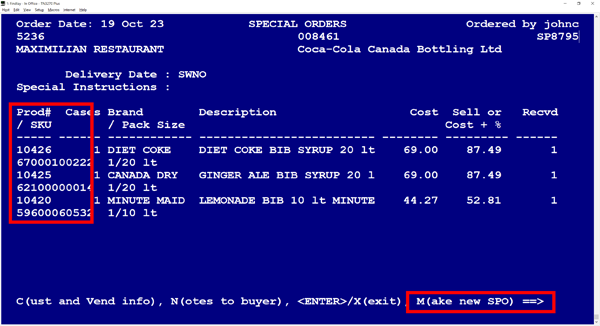
5) The selected SPO codes are now ready for you to Make New SPO. All of the previously selected SPO item information has been copied over. You can still make changes to this information if needed.
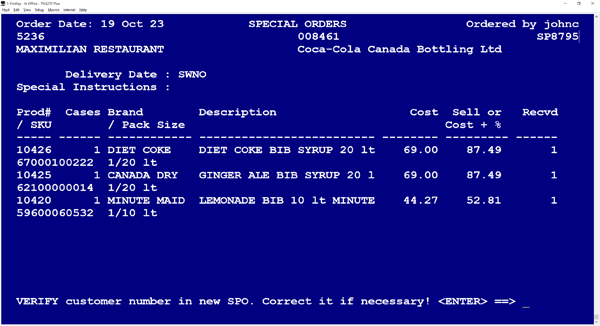
6) From here, the process is exactly the same as the old SPO feature, with the exception that you have multiple codes to deal with. Simply follow the prompts and answer the questions.
Should you have any questions or concerns regarding the information on this page, please contact the IT Dept for assistance.
