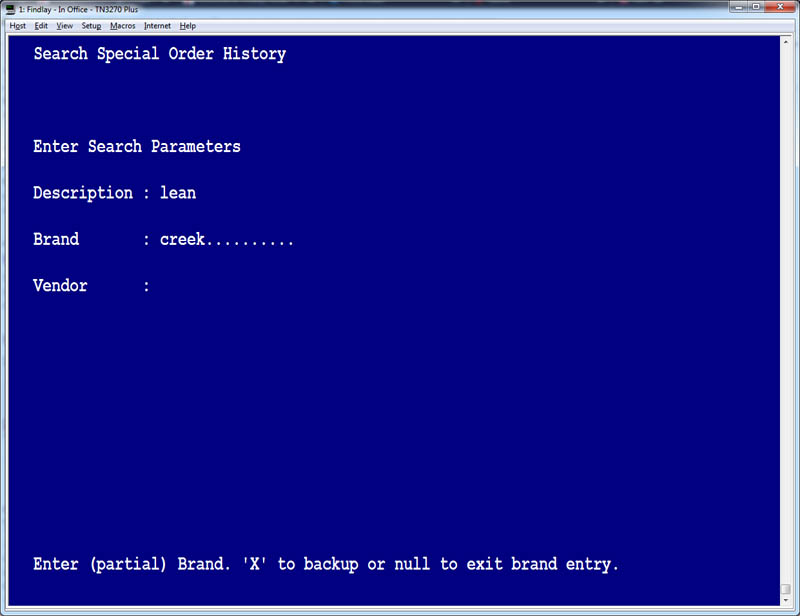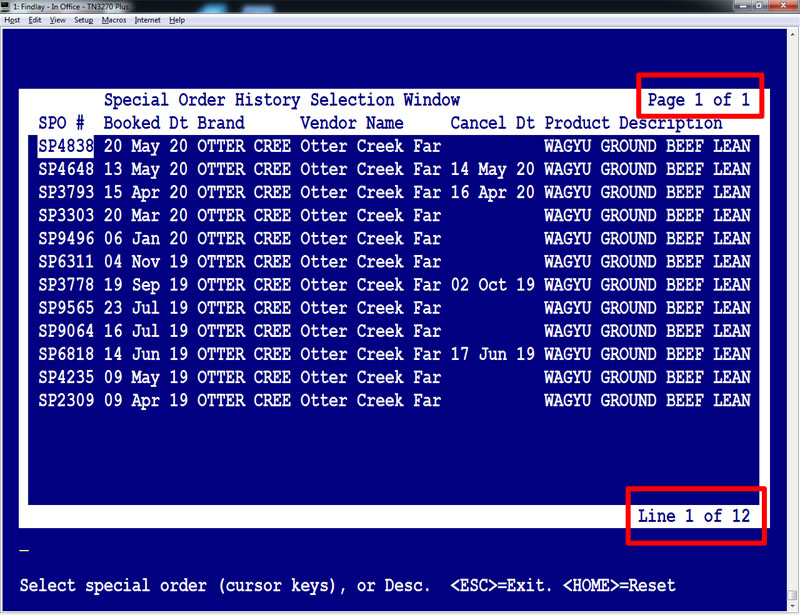Enhanced SPO Search Utility Introduction
Our programming wizards have been working hard again and have brought us a new and improved SPO Search Utility.
The new Search Utility builds on the improvements we added to the program last year and now allows you to search for that elusive SPO by Brand and Vendor as well as by Description.
The basic functionality of the program has not changed. You can still run your search using only a description, but now, with the new Search Utility, you can refine that search by adding one or more Brands and/or one or more Vendors to the search criteria.
That's right! You can run your search using multiple Brand and multiple Vendor Entries.
You can run your search using any combination of the available fields. You can run a search using only a Description, a single Brand or Vendor, or you can fill out all three fields and narrow your search very precisely.
Notice that when you enter a Brand, the last Brand selected is displayed to the right and lists the number of Brands already entered, a "Multiple Brand entered" message is displayed if one or more Brands are chosen.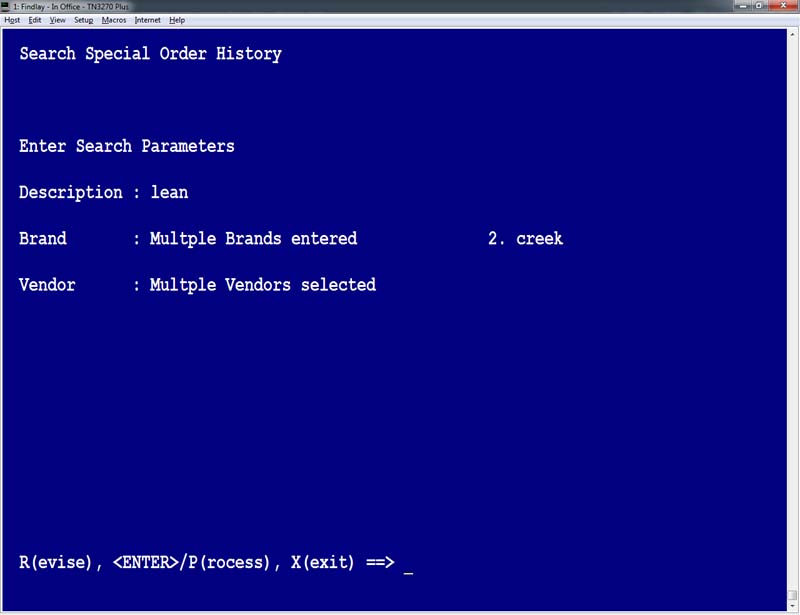
You can choose more than one vendor as well. If you choose more than one vendor, a "Multiple Vendors selected" message will be displayed.
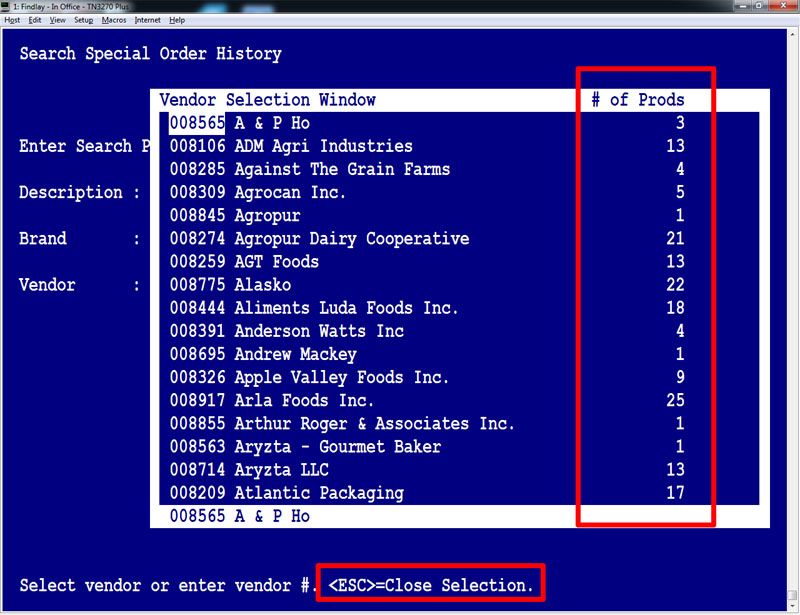
If you do not want to select a Vendor, when you get to the Vendor Entry, simply hit the ESC key to close the selection window and proceed.
The "# of Prods" listing to the right of the Vendor name, represents the number of "coded" items, items have a Findlay Product Code, that the Vendor supplies to Findlay Foods.
Once the query is run, you will be presented with the first 2000 results for that search, with the newest entries sorted to the top.
If you find that your search has returned too many results, narrow the seach until you get a reasonable number of results to look through.
Taking a quick look at the result window below, note that the number of pages of results is given to you in the top right corner and the total number of result lines is noted at the bottom right of the screen.
Should you have any questions or concerns, please contact that IT Dept.